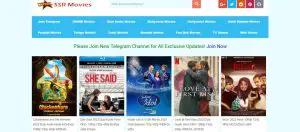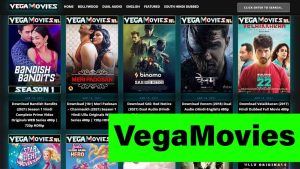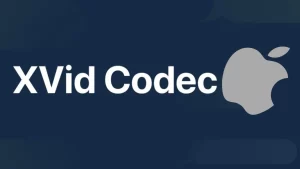Do you want to learn how to increase bass on headphones? If the answer is yes, there’s no need to look any further. I was looking for better bass quality on my headset as well, and I found three effective ways to achieve it.
Recently, I treated myself to a high-end pair of headphones i.e. best wireless earbuds for calls, that I’ve been eyeing for a while. Cutting-edge technology and the latest gadgets have always been my guilty pleasures. I was ecstatic that I finally had the headphones I dreamed about in my possession! So imagine my disappointment when I heard an underwhelming bass sound coming out of them.
That is why I set out to find ways to enhance the bass on my headphones. In this article, I explain how low-frequency bass sound is produced, which headphones are the best for enjoying music with a strong beat, and what the three ways to boost the bass sound on your computer are.
How Headphones Produce Bass Frequency
How Speakers Produce Different Sound Frequencies
Sound travels through the air in pressure waves that are similar to ripples on a water surface. A speaker has to be powerful enough to push the air forward and produce a pressure wave instead of allowing the air to escape to the side.
High-frequency sounds are more easily produced than low-frequency ones. The high sound wave is much shorter, which means that the air has less time to escape to the sides of the speaker before another one is produced. On the other hand, the air has more time to spread to the edges of the speaker cone before the low-frequency wave is emitted.
Therefore, the lower the frequency, the longer the sound wave is. Bass frequencies have long wavelengths, which makes them more difficult to produce. That is why the best open-air speakers for bass are the large, bulky ones that can put out low-frequency waves with enough amplitude to reach our eardrums.
How Headphones Produce Low Frequencies
In contrast, headphones are capable of creating bass sounds of staggering quality despite their minute size. That is because headphones do not operate in the open air as loudspeakers do; instead, they push the air directly into the ear canal toward the eardrum. Also, they block the other end partially or completely so that little to no air can escape. That means that headphones are exceptionally efficient at producing bass.
On top of that, headphones produce punchy bass sound by relying on bone conduction. What that means is that they send audio vibrations that resonate in body cavities and the bones of the skull. Those vibrations are too low for eardrums to pick up on, but the brain perceives them successfully.
Best Headphones for Bass Audio
Based on how headphones emit sound, it is easy to deduce that in-ear and over-ear headphones are the best bass booster headphones. The former sit directly in the ear canal and push the sound waves straight to the eardrum, while the latter lay on the head around the ear and use bone conduction to their advantage. That means that on-ear headphones lack both of those distinctive properties and are not the best fit for listening to bass-heavy audio.
In addition, note that open-back headphones also do not respond well to punchy low-end audio. That is because they don’t have a firm grip on your ears and allow the sound to leak. That is great for vocal performers or people who prefer exceptional sound clarity over the booming sound of bass.
In contrast to that, closed-back headphones provide incredible sound isolation and prevent the sound from leaking. Therefore, impactful, bass-heavy music genres sound better on this headphone type.
How to Increase Bass on Headphones
There are several things that you can do to enhance the bass sound reproduction on your headphones. Although the difference will undoubtedly be noticeable, it won’t be drastic. So if you are only looking for a bass-rich experience on your headset, consider buying one specifically designed for super-low bass sound reproduction. They are sure to make any basshead pound to the beat!
Method 1: Increasing the Bass on Headphones in Windows 10
If you are listening to music on your Windows 10 computer, you can easily access and change the audio driver settings. Those settings are available in stock audio drivers that come with Microsoft’s Windows 10. There, you can enhance the bass sound performance of your speakers and headphones in a few easy steps.
Step 1
Find and right-click on the speaker icon in your taskbar’s system tray. You should be able to see Playback Devices in the context menu. Select it, and the Sound window will open up.
In case your context menu doesn’t show Playback Devices, don’t be alarmed. That just means you are using a different version of the system. You should click on Open Sound Settings instead. In the window that opens, scroll all the way down to the Related Settings section and click on Sound Control Panel.
Step 2
Under the Playback tab in the Sound window, you will be able to see all your currently connected playback devices. Interestingly, this feature is a default Windows 10 sound equalizer, a fact many people do not know. Select your desired headphones from the list. At this point, you can either double-click on them, right-click on them and select Properties, or go to Properties button at the bottom-right corner of the window.
Incidentally, if you want to enhance bass on your speakers, all you need to do is select them on the Playback tab instead of your headphones and adjust the settings in Speaker Properties following the same steps described below.
Step 3
In the Properties Window, go to the Enhancements tab. Make sure that the Bass Boost checkbox is ticked.
Step 4
Click on the Settings button in the lower-right part of the window to configure Frequency and Boost Level for the Bass Booster for headphones. When you have chosen your desired settings, click OK.
Step 5
To save your changes, click on the Apply button, and then hit OK to close the Properties window.
Method 2: Bass Enhancement on Realtek HD Audio
Note that bass enhancement settings also exist in audio drivers from manufacturers other than Microsoft, such as Realtek HD Audio Drivers. The steps vary slightly from the ones discussed above.
Step 1
If you have Realtek HD Audio, follow the same procedure described above to open the Sound Settings and the Properties window.
Step 2
Under the Enhancements tab, check the Equalizer box.
Step 3
At the bottom part of the window, change the Sound Effect by selecting Bass from the Setting drop-down menu. Click Apply.
Step 4
Click on the ellipses button next to the drop-down menu if you want to adjust the frequency range manually. A small Graphic EQ window will open where you can use the sliders to boost the bass to your liking. Hit OK to save the changes on all windows.
Method 3: Turning up the Bass on Beats
In case you are using Beats Bass Audio software, you can take the following steps to enhance the bass on your playback device.
Step 1
Find the Sound icon in the notification tray and right-click on it. As described above, click on either Playback Devices or Open Sound Settings and follow the same steps to open the Sound window.
Step 2
Select your headphones (or speakers if it’s them you want to enhance) and open Properties.
Step 3
Go to the Tone Controls tab in the Properties window. There, you will see the Bass and Treble sliders.
Step 4
Move the Bass slider all the way up or as high as you want it, click Apply, and then OK.
Method 4: Turning up the Bass on Mac
The option for increasing bass on mac is through the Music equalizer
- Go to the Music app on your Mac and choose Window > Equalizer.
- Choose a preset option from the pop-up menu. Drag the frequency sliders/faders up or down to decrease or increase the volume of a frequency (in decibels).
- Select On to turn on the equalizer.
Method 5: Turning up the Bass on Android
You can boost the bass on your headphone by making use of available apps on the google play store.
Some of the bass boosters in the play store include Coocent, Equalizer,Boom and Equalizer FX
In addition to the bass booster, other features available on the apps include equalizers loudness enhancers, and stereo effects, all these features will undoubtedly improve your listening experience.
Bottom Line
I’m happy to say that my beloved headphones have worked like a charm ever since I tweaked my Windows 10 sound settings. While researching what could be done to fix the problem in Windows, I also learned how the same issue could be addressed on Realtek and Beats. So I included those fixes in the article too.
Hopefully, the instructions I provided above helped you bring out those thumpy bass sounds on your headphones. Now that you know how to bass boost headphones, you can sit back and enjoy your favorite music. If you liked the tutorial, make sure to share it with your friends, and tell me all your thoughts in the comment section.